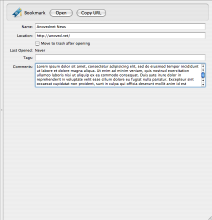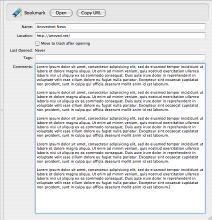Category Archive: “Uncategorized”
PSA: Mac OS X Keyboard Navigation
Open the Keyboard & Mouse pane of System Preferences and click the Keyboard Shortcuts tab. Select the “All controls” keyboard access option.

Now you can use the tab key to select every last popup menu, button, and checkbox. The selected interface element is indicated by a halo, like the one surrounding the “Where” menu in the following screenshot.
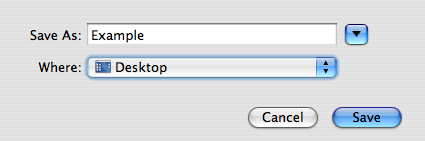
Invoke the active element by pressing the space bar or, in some cases, the arrows. (In this case, pressing space will display the menu. As with all menus, you can use the arrow keys to select items – or just begin typing to select matching item names.) The return and escape keys retain their usual function.
Posted on Wednesday, July 4th, 2007. Tags: mac.
The body is off the frame!
Today I successfully separated the body from the frame of my hot rod. This grants easy access to the undercarriage, which can now be reinforced and fiddled with at will. This is going to be fun. A bare frame is like a blank sheet of paper: behold the potential!
Check out the rest of the gallery for more photos and details on the barnyard engineering that made this possible.
Posted on Saturday, June 16th, 2007. Tags: car.
Hot Rod Taillights
These nifty tinted taillights were among the many odds and ends that came with my car. I think they look pretty mean:
The body is slated to come off the frame sometime in the next couple days. Once that’s done, things will start happening. Stay tuned for more updates.
Posted on Thursday, June 14th, 2007. Tags: car.
Miscellaneous Mac LDraw Machinations
Macintosh universal binary versions of Philo’s Isecalc and Linetrim utilities for LDraw part authors are now readily available, courtesy of yours truly.
Posted on Thursday, June 14th, 2007. Tags: LEGO.
Posterizer
Last month I introduced Posterizer, a simple little program that reduces images to a handful of key colors you select. Rather than postpone it indefinitely until I’m completely satisfied with it, I’ve decided to release what I’ve got so far.
Download Posterizer Test Release (Mac OS X Universal Binary, 2.9MB)
The documentation on packaging a Tcl/Tk script as this kind of stand-alone application bundle is sparse, so the remaining rough edges stem from this experimental integration.
Posted on Sunday, June 3rd, 2007. Tags: art.
Isecalc
Isecalc is a new LDraw utility by Philippe Hurbain. It computes the intersection of two parts (useful for part authors).
Happily, it is Mac compatible. I built Isecalc with the following command:
g++ Isecalc.cpp -arch i386 -arch ppc -o IsecalcThe -arch options are only needed to produce a universal binary.
Posted on Saturday, June 2nd, 2007. Tags: LEGO.
Expanded Yojimbo Comment Fields
This hack tweaks Yojimbo’s bookmark, serial number, and password editors so that their comment fields expand to fill the remainder of the item pane. Before and after:
Download Expanded Yojimbo Comment Fields (33k) for Yojimbo 1.4
Download Expanded Yojimbo Comment Fields (34k) for Yojimbo 1.5.1
The download contains three modified Nib files and a readme explaining how to install them. Proceed at your own risk.
Posted on Monday, May 21st, 2007. Tags: mac, yojimbo.
Save Selection Service
The Save Selection service allows you to immediately save the selected text in any application. When you invoke the service you’ll be asked where to save the selection. That’s it! No need to copy and paste into a separate text editor.
Download Save Selection Service 1.0 (33k)
The service file goes in ~/Library/Services/ and is invoked from the Services submenu of the application menu. Here is the AppleScript source code:
on process(_selection) tell application "System Events" to set _appname to the name of every process whose frontmost is true tell application (_appname as string) to set _file to choose file name with prompt "Save the selected text as:" default name "Selection.txt" set _fp to open for access _file with write permission write _selection to _fp close access _fp end process
This service made with ThisService.
Posted on Sunday, May 20th, 2007. Tags: mac.
Bookmark in Yojimbo 1.2
A new version of my Bookmark in Yojimbo script is available. It now checks for duplicate bookmarks and is compatible with Firefox. I use this daily.
Posted on Friday, May 11th, 2007. Tags: applescript, mac, safari, yojimbo.
Backdate Yojimbo Import
When you use this script to import files into Yojimbo, the imported items are automatically assigned the creation and modification dates of the original file (Yojimbo normally records the date of import as the creation date for imported items). Now you can easily preserve the chronological relationship between imported files.
This script is based on the similar Backdate Yojimbo Items script I wrote a few days ago, which is better for isolated corrections than bulk backdating. The same warnings about unsupported database manipulations apply.
Download Script: BackdateYojimboImport.scpt.zip (13k)
Download Droplet: BackdateYojimboImport.app.zip (35k)
Both versions work exactly the same, except that you can drag files (or folders) onto the droplet icon to import them (or their contents). The droplet appears in the Dock when invoked, whereas the script version runs transparently. A good place to install the script is ~/Library/Scripts/Applications/Yojimbo/.
When you invoke the script, a file chooser will appear. You can select multiple files to import by Shift- or Command-clicking. (If you would rather select folders, look at the code. It is a trivial change.) The backdated timestamps will not appear in Yojimbo until you restart the application.
Posted on Wednesday, May 9th, 2007. Tags: applescript, mac, yojimbo.