Bookmark in Yojimbo
Bookmark pages directly from Safari, Firefox, or Camino to Yojimbo.
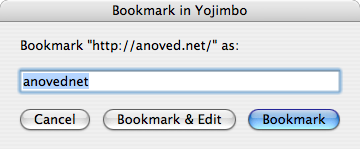
Bookmark in Yojimbo is an AppleScript that works just like Safari’s “Add Bookmark” command (or Firefox’s “Bookmark this Page” command) except that it stores the bookmark in Yojimbo rather than your browser. (Yojimbo is a general-purpose desktop database for scraps of information such as passwords, serial numbers, notes, and more.)
When invoked, it prompts the user to confirm the bookmark name. Bookmarks are filed in the background by default, but the user can opt to edit them (for instance, to add annotations) immediately upon creation.
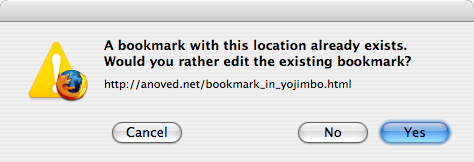
If a location is already bookmarked in Yojimbo, the user is given the choice to edit the existing bookmark rather than create a duplicate. To see an example of the script in action, watch this short screencast.
Download
Bookmark in Yojimbo requires Yojimbo and Safari or Firefox. It has been tested with Safari 2.0.4, Firefox 2.0.0.3, and Yojimbo 1.4.2 on Mac OS X 10.4.9. It may or may not work with other versions (update: it does work with the Safari 3 beta). Tinkering with the script is highly encouraged.
- Safari: bmiyj_safari.scpt.zip 1.2 (6k)
- Firefox: bmiyj_firefox.scpt.zip 1.2 (6k)
- Camino: bmiyj_camino_cpt.zip 1.2 (7.4k)
Other comments and discussion of this script at Mac OS X Hints.
Installation
Suggested installation location: ~/Library/Scripts/Applications/Safari/ or ~/Library/Scripts/Applications/Firefox/, depending on your browser.
The demonstration above invokes Bookmark in Yojimbo from the Script Menu for clarity, but you may find it more convenient to use a utility such as Keyboard Maestro, FastScripts, or any one of many others to launch it with a keyboard shortcut.
Usage
When you are viewing a web page that you would like to bookmark in Yojimbo, select Bookmark in Yojimbo from the Script Menu (or press your assigned keyboard shortcut). A dialog very similar to the regular Add Bookmark sheet will appear, which you can use to edit the default bookmark name derived from the page title.
Clicking Bookmark will simply add it to the Yojimbo database. (Yojimbo will launch if it is not already open.) Clicking Bookmark & Edit will do the same thing, except that Yojimbo will subsequently display the bookmark’s item window, making it easy for you to assign additional properties such as tags or comments.
Similar Scripts & Solutions
Obviously, the same result can be achieved without much more effort using Yojimbo’s own “Quick Input Panel.” However, if you are interested in keeping many bookmarks in Yojimbo, you may find this method more efficient.
Yojimbo actually includes JavaScript “bookmarklets” that perform a similar function. For more information (including the bookmarklets themselves), open Yojimbo’s Help and search for bookmarklet (or just open /Applications/Yojimbo.app/Contents/Resources/English.lproj/Yojimbo Help/how_bookmarklet.html).
Prior solutions to this and similar problems can readily be found at the Yojimbo-talk mailing list’s archives.