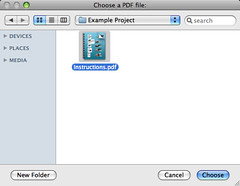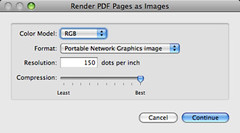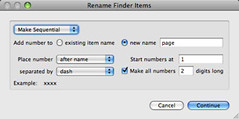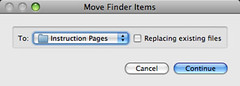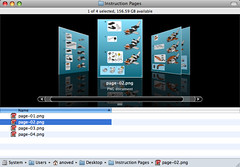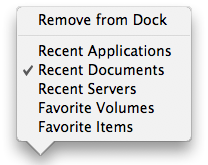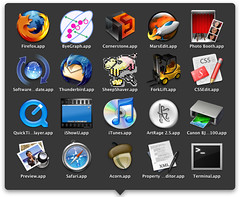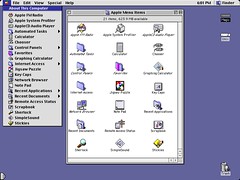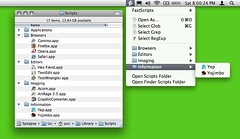Tag Archive: “mac”
FastScripts 2.4
Daniel Jalkut has updated FastScripts, my utility of choice for running scripts or opening favorite files with a keystroke or a trip to the menu bar.
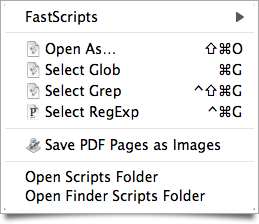
My FastScripts menu, as it appears in the Finder.
Notably, there is now just one version of FastScripts, which may be used for free or upgraded to allow more than ten keyboard shortcuts.
Posted on Monday, June 22nd, 2009. Tags: applescript, fastscripts, mac.
Fixing FileMaker Server Web Start
I recently installed the Java for Mac OS X v10.5 Update 4 on my computer at work. Today I had trouble logging in to the administrative interface for our new FileMaker Server, which is launched as a Java Web Start application. After fiddling with it for a minute, I found a recent post by John May confirming the problem is related to the Java update and offering a solution.
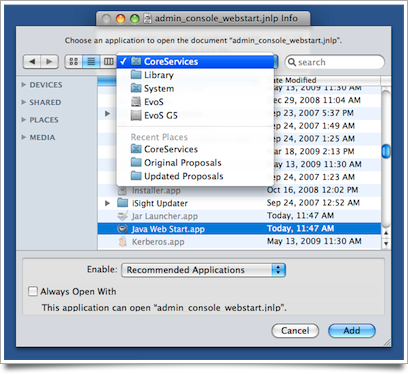
Choosing to open a .jnlp file with the Java Web Start application.
In the “Get Info” window for the web start file, select “Other…” from the “Open With” menu and choose the Java Web Start application found in /System/Library/CoreServices. Problem resolved.
Posted on Friday, June 19th, 2009. Tags: filemaker, mac.
Save PDF Pages as Images
Here is an Automator application to save each page of a PDF file as an image. You can do this with Preview, but it is tedious for documents with many pages.
Download “Save PDF Pages as Images.app” (219 KB; Mac OS X 10.5 required)
When you run the application, it begins by prompting you to select a PDF file. You can select any sort of file, but nothing much will happen if it’s not a PDF.
Next you can choose the output image format. 150 DPI PNG is the default format. I don’t think the compression setting applies to PNG images, but it does apply to JPEGs.
Rendering the images may take a moment. Then you’ll be asked to define how the output files should be named. I recommend the “Make Sequential” option. By default, page images from a three-page document will be named page-01.png, page-02.png, and page-03.png.
Lastly, you can choose where to save the results. Choose “Other…” from the menu to select a folder that doesn’t appear among the default locations.
Now you have an image of each page in the PDF.
Posted on Tuesday, November 18th, 2008. Tags: automator, mac, pdf.
Recent Things Dock Stack Revisited
I use the recent applications Dock stack more than I expected when I mentioned it a few weeks ago. So, for those wary of the command line, here’s a tiny application that adds a new “recent things” stack to your Dock.
Download “Add Recent Things Dock Stack.app” (208 KB)
Your Dock will be restarted, so any minimized windows will be revealed. It shows recent applications by default, but you can right-click its icon to choose to show recent documents or servers as well as favorite volumes or items. Mac OS X 10.5 is probably required.
Posted on Tuesday, November 18th, 2008. Tags: dock, finder, mac.
dbfjoin
This program creates a DBF output table by joining records with matching keys from a data table to a main table. Every record from the main table is copied to the output table. If a record with the same key exists in the data table, that data record is appended to the corresponding output record. If the data table does not contain a match, null values are appended instead.
If the format of the main table is “MAINKEY, VAL” and the format of the data table is “DATAKEY, DATA”, the format of the output table will be “MAINKEY, VAL, DATA”.
If multiple data records have the same key, only the first record will be used. If multiple main records have the same key, each will appear in the output followed by the same values from the data table, if any.
Only string, integer, and double (floating-point number) field types are supported.
Example
To use dbfjoin, state the names of the key fields from the main and data tables, followed by the paths to the respective input tables and lastly the path to the output table.
dbfjoin MAINKEY DATAKEY main.dbf data.dbf output.dbf
Acknowledgements
- Shapelib provides an attribute table API to read and write DBF files.
- Christopher Clark’s C Hash Table code helps locate data table records.
- Dan Bernstein’s djb2 hash function powers the hash table.
Download
- Mac OS X universal binary 18.2 KB
- dbfjoin-1.0 source code 11.6 KB
To compile dbfjoin, you will need to edit the makefile to locate your copy of Shapelib.
Posted on Saturday, September 20th, 2008. Tags: geography, mac.
Recent Things Dock Stacks
Hot on the heels of an alternative to opening things with the Dock comes this tip (via Mac OS X Hints) about a different way to open things with the Dock. Fire up Terminal and enter these lines to restart the Dock with a new “recent things” stack:
defaults write com.apple.dock persistent-others -array-add '{ "tile-data" = { "list-type" = 1; }; "tile-type" = "recents-tile"; }' killall Dock Right-click the stack to choose what sort of items to display:
Visit the Appearance system preferences to choose how many items are displayed for each of the “Recent” options. The “Favorite Volumes” option displays connected drives, and the “Favorite Items” option shows the “Places” listed in the Finder sidebar (which can include files and applications as well as folders, by the way).
Here’s an example of what you might see in a Recent Applications stack:
You can run the command more than once to create a couple instances of the stack – useful if you’d like to use more than one of the display options.
Posted on Saturday, September 13th, 2008. Tags: dock, finder, mac.
FastScripts as Apple Menu
Back in the day, the System Folder contained an Apple Menu Items folder, the contents of which appeared in the Apple menu. Choosing an item from the menu opened the item from the folder. It was easy to customize the Apple menu by adding folders and aliases to the Apple Menu Items folder.
Here’s what it looked like by default in Mac OS 8.5:
In Mac OS X, of course, the Apple menu is no longer customizable. It still contains some useful items, but it’s not quite the familiar place it once was. The Dock has taken its place as a quick way to access favorite files and folders.
So, if you want to access a bunch of applications from a tidy little menu, and you don’t find it useful to throw your whole Applications folder in the Dock, you turn to the world of third party launchers. Here’s an unlikely solution.
FastScripts is a program I recommend for running scripts with keyboard shortcuts. It’s a power user thing. However, a little-advertised fact about FastScripts is that it will open anything in your Scripts folder, not just scripts.
Choose Open Scripts Folder from the FastScripts menu, and put whatever you’d like—including subfolders—in the folder that appears. Now you can launch those files from the FastScripts menu:
The script items in the menu reside in a subfolder of the Scripts/Applications folder. The subfolders are named after specific applications, and appear in the menu only when that application is frontmost.
Posted on Saturday, September 13th, 2008. Tags: applescript, fastscripts, mac.
Note Poster
Here’s a script to create a new post in MarsEdit from a note selected in Yojimbo. Why use a script when it’s already as easy as copy and paste? Well, maybe your computer is running out of paste.
tell application "Yojimbo" set _items to selected items of browser window 1 if (_items is {}) or (_items is missing value) then return set _note to item 1 of _items if class of _note is not note item then return end tell tell application "MarsEdit" set _post to make new document set body of _post to contents of contents of _note set title of _post to name of _note activate end tell
Click here to open the script directly in Script Editor. Save it in ~/Library/Scripts/Applications/Yojimbo and you’re ready to run.
Posted on Sunday, May 11th, 2008. Tags: applescript, mac, marsedit, yojimbo.
Toggling Line Numbers and Soft Wrap in TextWrangler
As with most text editors, TextWrangler provides many options that allow you to customize the editing interface. Two settings I sometimes change are accessible only as preference options or as toolbar menu items. As I would prefer to toggle these features with a single keystroke, I wrote a pair of scripts to do the job. Two associated keyboard shortcuts later, there’s no need to display the toolbar or visit the preferences.
Toggle Line Numbers
This script toggles the show line numbers property of the frontmost text window.
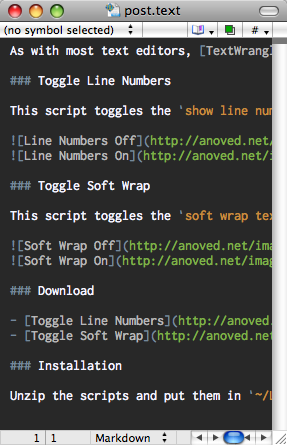
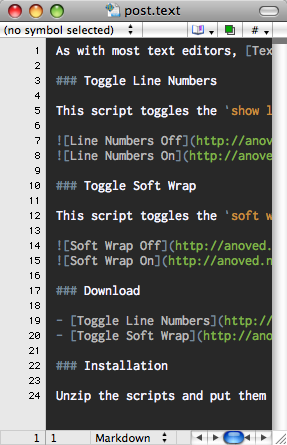
Toggle Soft Wrap
This script toggles the soft wrap text property of the frontmost text window.
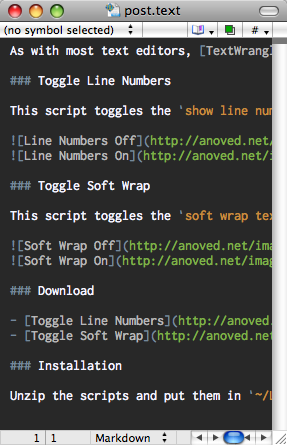
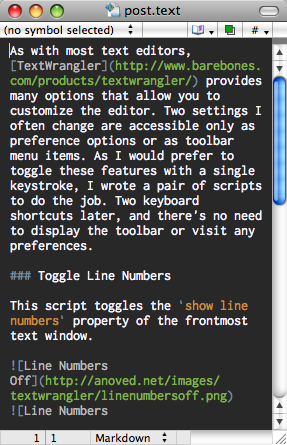
Download
- Toggle Line Numbers 1.3 KB
- Toggle Soft Wrap 1.3 KB
The color scheme seen in the screenshots is Gruber Dark.
Installation
Unzip the scripts and put them in ~/Library/Application Support/TextWrangler/Scripts. Keyboard shortcuts can be assigned with the Set Key button in the Scripts palette, found under Palettes in the Window menu.
Posted on Monday, April 28th, 2008. Tags: applescript, mac, textwrangler.
Starpacker
Starpacker is a utility that helps join Starkits and Tclkits to create stand-alone Starpacks. This can already be done with SDX, which is a superior tool in many ways, but Starpacker provides a simpler interface to this particular aspect of SDX.
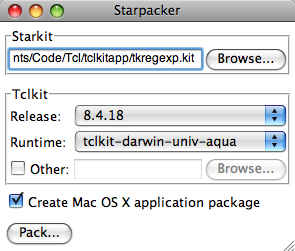
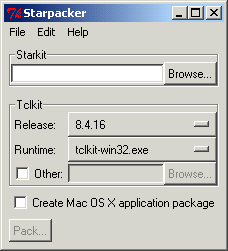
More extensive help is included with the program.
Demonstration
Drag an application Starkit onto Starpacker, select a Tclkit, and click Pack to create a stand-alone executable for the indicated platform. The Tclkit is downloaded automatically if needed. (May not work with all Starkits.)
I recommend watching the video full screen for maximum clarity.
Download
- Starpacker for Mac OS X 4.68 MB Universal (based on tclkit-darwin-univ-aqua 8.4.18)
- Starpacker for Windows 1.3 MB (based on tclkit-win32 8.4.16)
- Generic Starpacker Starkit 274 KB (for experimental use with any Tclkit)
Posted on Wednesday, March 26th, 2008. Tags: code, mac, tcl.