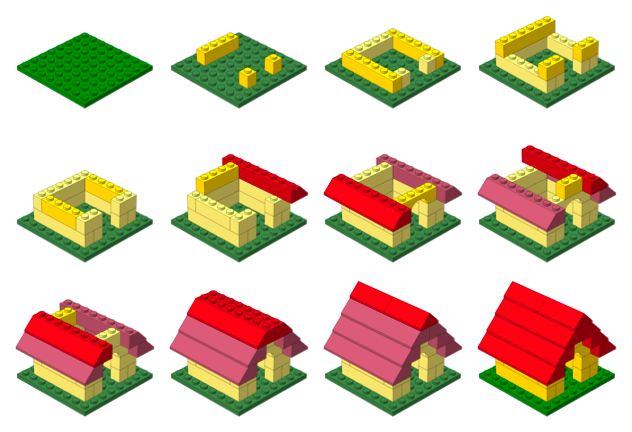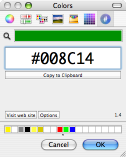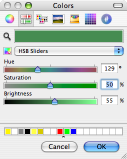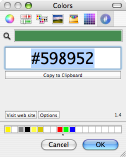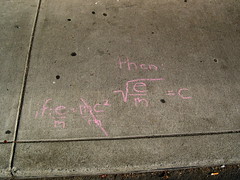LDraw Part Search Services
Just some handy reference tools for the discerning LDraw hobbyist. Quickly access information about selected parts from any application.
Download LDraw Part Search Services 127k
Four popular databases are currently supported: Bricklink, the LDraw Parts Tracker, Lugnet Partsref, and Peeron.
Posted on Thursday, November 8th, 2007. Tags: LEGO.
Lselect Toolbar Icon
Henrik Nyh has created a great Leopard-themed toolbar icon for lselect. Read his post for more information about using lselect and other useful scripts as Finder toolbar buttons with custom icons.
For your convenience, I’ve prepared a copy of the script as a tiny application ready to drag to your toolbar:
Download lselect toolbar app 15k
This is a fine time to mention that lselect really is quite useful! Use it to quickly select all the files in a folder that match a simple pattern.
Posted on Tuesday, November 6th, 2007. Tags: applescript, finder, mac.
Get In on the Ground Floor
I’ve posted a few drawings recently. Here are the new ones, and here are a few of my favorites:
Originals available for $1000 each. An additional $100 materials fee applies to limited edition grocery bag sketches. Free shipping if you order by December 1. Cash and PayPal accepted; sorry, no personal checks.
Posted on Monday, October 29th, 2007. Tags: art.
Instruction Step Fading with PreL3P
By substituting different colors in different parts of a model, PreL3P can be used to create interesting effects such as the step-by-step highlighting seen here:
This page explains how this image was created. It is intended as a demonstration of what can be done with PreL3P, but other relevant topics are discussed. Windows users may be interested in LPub as a more convenient solution.
Color Preparation
Two sets of color code definitions are needed to achieve this effect. A set of modified colors is used first to give parts from previous steps a faded appearance. Then a set of normal colors is loaded to give new parts their vivid hue.
Here are the normal colors from ldconfig.ldr used to draw the current step and the final image:
0 normal.ldr
0 !COLOUR Green CODE 2 VALUE #008C14 EDGE 0
0 !COLOUR Red CODE 4 VALUE #C40026 EDGE 0
0 !COLOUR Yellow CODE 14 VALUE #FFDC00 EDGE 0
I used Hex Color Picker along with the standard HSB saturation slider to choose faded versions of these colors. You can use the color picker from any application to do this.
Of course, this approach is not practical for converting large numbers of colors. You’ll have to devise your own system for selecting and generating suitable substitute colors.
Here are the faded colors used for parts from previous steps:
0 faded.ldr
0 !COLOUR Green CODE 2 VALUE #598952 EDGE 0
0 !COLOUR Red CODE 4 VALUE #B26676 EDGE 0
0 !COLOUR Yellow CODE 14 VALUE #FBEC87 EDGE 0
Steps
The STEP meta command marks the end of each instruction step in an LDraw model. For example, here are the first three steps of the doghouse model pictured above:
1 2 0 0 0 1 0 0 0 1 0 0 0 1 41539.dat
0 STEP
1 14 50 -24 30 -1 0 0 0 1 0 0 0 -1 3005.dat
1 14 50 -24 -30 -1 0 0 0 1 0 0 0 -1 3005.dat
1 14 -50 -24 0 0 0 -1 0 1 0 1 0 0 3010.dat
0 STEP
1 14 0 -24 50 1 0 0 0 1 0 0 0 1 3009.dat
1 14 0 -24 -50 1 0 0 0 1 0 0 0 1 3009.dat
0 STEP
Most LDraw editors make it easy to create and organize steps. For instance, steps are always shown as part of the model hierarchy in Bricksmith’s “File Contents” drawer:
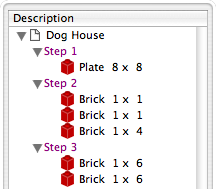
Once a model is complete, its constituent steps can be exported as a series of individual files that represent the model up to that point. In other words, each exported step model is essentially identical to the original model except that it is truncated after the corresponding step.
Rendering each of these partial models produces an image depicting each step in the instructions.
PreL3P Meta Commands
Before proceeding to render the step models, PreL3P meta commands are inserted at the beginning of the file and at the beginning of the most recent step to invoke the appropriate color substitution schemes. The -ldconfig option is used to load the faded.ldr and normal.ldr files prepared above. (PreL3P supports the notion of “LDraw configuration files”—files containing pertinent meta commands; if present, any visible linetypes are ignored.)
By default, PreL3P does not modify the basic color codes understood by L3P. To accomplish step fading, however, it may be necessary to do so. The +codes option tells PreL3P which color codes should be kept in their original form. The special parameter none causes all codes to be converted.
Here is the third step model with meta commands inserted:
0 !PREL3P +codes none
0 !PREL3P -ldconfig faded.ldr
1 2 0 0 0 1 0 0 0 1 0 0 0 1 41539.dat
0 STEP
1 14 50 -24 30 -1 0 0 0 1 0 0 0 -1 3005.dat
1 14 50 -24 -30 -1 0 0 0 1 0 0 0 -1 3005.dat
1 14 -50 -24 0 0 0 -1 0 1 0 1 0 0 3010.dat
0 STEP
0 !PREL3P -ldconfig normal.ldr
1 14 0 -24 50 1 0 0 0 1 0 0 0 1 3009.dat
1 14 0 -24 -50 1 0 0 0 1 0 0 0 1 3009.dat
For each successive step the -ldconfig normal.ldr line should be inserted later in the file. If your editor includes the STEP lines in exported step models, it is fairly easy to locate the beginning of the last step. The correct location can also be found by comparing each step model file to the previous step’s file; the new step starts where the files differ. This is the method used by Travis Cobbs’ shell script.
The first step is a special case since there are no previous steps that need to be faded. You may be able to render it without modification. For consistency, however, you could load the standard color set at the beginning of the file:
0 !PREL3P +codes none
0 !PREL3P -ldconfig normal.ldr
1 2 0 0 0 1 0 0 0 1 0 0 0 1 41539.dat
Note that the preparations are slightly more complex for MPD files. Another -ldconfig faded.ldr command would be needed at the end of the main model to draw submodels from previous steps in the faded colors. Any submodels included in the current step would need to use normal.ldr again. Submodels referenced by the previous step and the current step present a challenge that is left as an exercise for the reader.
Running PreL3P
Once the meta commands have been inserted, the step models can be processed with PreL3P. This replaces the original color codes with hexadecimal values that represent the exact shades defined in the color configuration files.
prel3p -in doghouse3.ldr -out doghouse3-faded.ldr
Rendering
Finally the faded step models are ready to be rendered. PreL3P’s name is a bit of a misnomer; the output works just as well with LDView (note, however, that these hexadecimal colors do not conform to the LDraw format specification, so don’t expect them to work with all LDraw software).
Currently, it is easiest to render a batch of images from the command line. If you save a bunch of command lines to a file named render, you can run them all with sh render (other automation methods may be forthcoming). Here’s what one command looks like:
ldview doghouse3.ldr -SaveSnapshot=doghouse03.png -AutoCrop=0 -SaveZoomToFit=0 -WindowWidth=1024 -WindowHeight=1024 -SaveActualSize=1 -cg30,45 -ModelCenter=0.0,-50,0.0 -ModelSize=250
With LDView 3.2 on Mac OS X, you might need to expand ldview to /Applications/LDView/LDView.App/Contents/MacOS/LDView. Only the first two arguments need to be changed from step to step; the rest specify the size of the output image and ensure that each image will be rendered at the same scale. I’m not particularly familiar with LDView’s command line syntax, so more succinct options may be possible.
Briefly, the -cg option specifies the “latitude and longitude” of the camera on a globe whose origin is specified in LDraw units by the -ModelCenter option. The -ModelSize option controls the distance from the camera to the center of the model. These options work together to ensure the same perspective is used to depict each step. Otherwise, the different dimensions of the individual steps might result in inconsistent default camera positions.
Posted on Friday, October 19th, 2007. Tags: l3p, LDraw, LEGO, prel3p, tcl.
Google Translate Service
This service provides access to Google Translate from almost anywhere you can edit text on Mac OS X. Select some text and choose “Google Translate” from your application’s Services menu. Choose a translation from the window that pops up and click Translate. The selection is replaced with its translation.
Download Google Translate Service 67 KB
I wrote this a few weeks ago. I didn’t release it because I wasn’t completely satisfied with its behavior, although I did document some of the quirks I encountered.
I haven’t resolved those issues, but I have found the service useful—or at least amusing. So, I’ve decided to release it anyway. Consider this a prototype. The main problem is that the window containing your selection loses focus after running the service. It’s got other rough edges, too.
What’s fun is the fact that you can actually translate selected portions of web pages in Safari (interesting, since the page content isn’t otherwise editable). Other tools exist to translate web pages, and the same thing can probably be accomplished with a clever JavaScript bookmarklet, but this mechanism let you translate selectively, and it works outside the browser.
This software is not endorsed or supported by Google (or by me).
Posted on Monday, October 15th, 2007. Tags: mac.
PreL3P
PreL3P preprocesses LDraw files for color compatibility with L3P, which converts LDraw models to POV-Ray format. The current version of L3P (1.3) only knows about some color codes, but it does support arbitrary colors via an extended color syntax. PreL3P replaces LDraw color codes unrecognized by L3P with hexadecimal “extended color” specifications based on the COLOUR definitions provided by your LDraw configuration file. No special material tags are honored besides ALPHA 128 (regular transparency). Color codes can also be mapped directly to other color codes.
PreL3P is a hack to allow models containing contemporary colors to be rendered with L3P and POV-Ray without touching any POV-Ray code. It is not intended to replace other, more expert, solutions to the color quandary; better results can arguably be had by manually including custom POV-Ray color definitions. Ideally, L3P and other programs like Bricksmith would support ldconfig.ldr themselves.
Usage
prel3p # Default: [-in FILE] # stdin [-out FILE] # stdout [-ldconfig FILE] # LDRAWDIR/ldconfig.ldr [+codes none|l3p|CODE[,...]] # l3p (keep codes known by L3P) [-codes none|l3p|CODE[,...]] # none (preprocess all others) [-map IN:OUT] # no mappings [-flag quiet] # not quiet (report completion) [-flag noglob] # glob expansion supported [FILE[,...]] # none (see Alternate Usage) Explicit option values override the defaults.
PreL3P can be used as a filter:
prel3p < input.ldr > output.ldr Output is not written until the input has been successfully parsed and processed, so files can be preprocessed in place:
prel3p -in model.ldr -out model.ldr The codes options permit custom substitution schemes to be specified. The + and - characters represent color codes which should be preserved and color codes which may be replaced, respectively.
prel3p +codes 0 # replace any code other than 0 (black) prel3p -codes 0,71,72 # replace codes 0, 71, and 72, but no others prel3p +codes l3p -codes 4 # preserve color codes known to L3P, except 4 prel3p +codes none # replace every color code (preserve none) Unspecified codes are handled according to the behavior implied by the type of the first codes option. +codes implies that other codes may be replaced; -codes implies that other codes should be preserved. Subsequent options of either type modify the initial set.
Color codes can be renumbered with the -map option. For instance, to replace instances of color code 7 with color 8, specify -map 7:8. Mapping occurs before substitution, so if -codes 8 is also specified and a !COLOUR definition for 8 is found, instances of 7 will ultimately be replaced by the hexadecimal equivalent of 8.
A message reporting how many colors were changed and how many lines contained changes is printed when processing is complete. Mappings and color substitutions both constitute color changes.
Color definitions are normally read from LDRAWDIR/ldconfig.ldr (LDRAWDIR is an environment variable assumed to contain the path to your LDraw directory). Different configuration files may be specified with the -ldconfig option. Multiple -ldconfig options may be given, in which case the last of multiple definitions for the same color code takes precedence.
With the exception of color codes, PreL3P’s output is identical to its input. Whitespace, capitalization, and decimal precision are not modified. Unrecognized lines are preserved, as are unrecognized color codes (those not identified by the ldconfig file).
Alternate Usage
If no -in or -out arguments are specified, PreL3P will interpret unrecognized arguments as paths to files to process.
prel3p model.ldr The original model.ldr is copied to model.ldr.bak and the processed version is saved in place as model.ldr.
In this context PreL3P understands glob wildcard characters. For instance, in a directory containing only the files model1.ldr, model2.ldr, and model3.ldr, the following commands are equivalent:
prel3p model*.ldr prel3p model?.ldr prel3p model[1-3].ldr prel3p model{1,2,3}.ldr prel3p model1.ldr model2.ldr model3.ldr This feature is intended primarily as a convenience for Windows command prompt users since this functionality is typically provided by the command line shell itself on other platforms (unless the argument is quoted). Wildcard expansion can be disabled with the -flag noglob option.
Meta Commands
In addition to the !COLOUR meta command, PreL3P understands unofficial meta commands which allow certain PreL3P command line options to be imbedded in models and configuration files.
The general form of these meta commands is:
0 !PREL3P OPTION VALUE where OPTION is one of -ldconfig, +codes, -codes, or -map and VALUE is formatted as the analogous command line parameter.
Options and !COLOUR definitions are read from the input model header after command line options are parsed. The model header is comprised of all input lines preceding the first instance of any LDraw type 1 through 5 lines. Configuration files specified by -ldconfig options in the model header are appended to the configuration file queue and override the default -ldconfig if no explicit value is given on the command line.
Configuration files are parsed sequentially after reading the model header. The entire configuration file is read; LDraw type 1 through 5 lines are ignored. Additional configuration files specified by -ldconfig meta commands within configuration files are parsed at the point they are encountered.
PreL3P meta commands in the model that are not in the model header are parsed and applied as they are encountered during processing. This allows different color substitution schemes to be used for different parts of the model.
Example
Here is a simple LDraw file, bricks.ldr. It uses color codes 89 (Royal Blue), 92 (Flesh), and 72 (Dark Stone Gray).
1 89 0 0 -20 1 0 0 0 1 0 0 0 1 3005.dat 1 92 0 0 0 1 0 0 0 1 0 0 0 1 3005.dat 1 72 0 0 20 1 0 0 0 1 0 0 0 1 3005.dat L3P doesn’t recognize these color codes, so it replaces them with the default color 7 (Gray). As a result, the initial rendering looks like this:
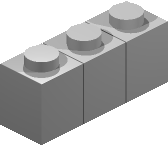
So, let’s use PreL3P to make a copy of the model with colors L3P can understand:
prel3p -in bricks.ldr -out prebricks.ldr The contents of prebricks.ldr:
1 0x029BB2EF 0 0 -20 1 0 0 0 1 0 0 0 1 3005.dat 1 0x02CC8E68 0 0 0 1 0 0 0 1 0 0 0 1 3005.dat 1 0x02635F61 0 0 20 1 0 0 0 1 0 0 0 1 3005.dat L3P converts this version of the model without complaint, and the final rendering looks like this:
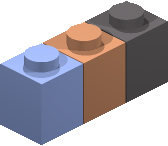
Changes
1.1:
- Added “done” announcement and statistics with complementary
-flag quietoption. - Multiple
-ldconfig FILEoption pairs may be given. - Added alternate usage syntax.
1.2:
- Added
-mapoption to convert color codes directly to other codes. - Added
!PREL3Pmeta command versions of-ldconfig,+code,-codes, and-map. - Added
-helpoption to display brief usage summary. - Tweaked alternate usage backup mechanism.
1.3:
- Meta commands may be used throughout models.
1.3.1:
- Properly report a few errors.
- Limit number of
-ldconfigreferences to prevent circular references.
1.4:
- Added ability to process multiple files
- Added support for wildcard characters
Download
- prel3p-1.4-kit.zip 14 KB
Platform independent Starkit. Requires a separate Tclkit (8.4.16 recommended). - prel3p-1.4-mac.zip 1.9 MB
Self-contained universal binary (x86 + PPC) for Mac OS X 10.4+. - prel3p-1.4-mac-service.zip 2 MB
Macintosh Starpack bundled as a service for filtering selected text. Install in~/Library/Services/. - prel3p-1.4-win.zip 559 KB
Self-contained console binary for Windows.
The source code may be extracted from any version with SDX. An example localization file is available here.
Posted on Saturday, October 6th, 2007. Tags: l3p, LDraw, LEGO, prel3p, tcl.
Starkits and Starpacks
Tcl scripts are typically interpreted by the Tcl shell, tclsh.
Starkits are single files that contain a virtual filesystem populated with Tcl scripts and other files. Starkits are interpreted by Tclkits, which are single files containing entire Tcl installations.
A Starpack is a Starkit joined to a Tclkit. It is a single executable file that contains a script and the interpreter needed to run it.
Why
Packaging Tcl/Tk scripts as Starkits is advantageous because it allows the set of files that comprise an application to be distributed and installed as a single file.
Likewise, Tclkits allow the complex set of files that comprise a Tcl/Tk installation to be managed as a single file. This confers advantages to the developer (easily test against different interpreter releases) and to the user (installation is simple—as is uninstallation).
Because they have no prerequisites, Starpacks are ideal for distribution to casual users. Since each Starpack contains a generic Tclkit, expert users may opt to save space by installing a single Tclkit to execute individual application Starkits.
How
Tclkits come in many flavors. You can run a Starkit with a Tclkit of your choice by calling it explicitly:
./tclkit-darwin-univ Starkit.kit
If a Tclkit is installed as tclkit, it is used implicitly when you execute a Starkit directly:
cp tclkit-darwin-univ /usr/local/bin/tclkit
./Starkit.kit
Starpacks are executed directly:
./Starpack
The leading ./ characters imply that the executable is in the current directory.
Starkits and Starpacks can be created and disassembled with SDX, itself a Starkit. You can use SDX to create a Starpack of itself.
Posted on Monday, October 1st, 2007. Tags: code, tcl.
LDMerge
LDMerge is a console program for merging and unmerging the contents of multiple LDraw directory structures. Multiple part libraries may be used to manage unofficial parts. Some LDraw-compatible programs support this concept, but others do not. By providing a way to temporarily combine several part libraries, this utility facilitates those tools which recognize only a single LDraw directory — without forcing you to adopt the same convention.
Unlike its predecessor LDLink, LDMerge does not rely on symbolic links.
Overview
LDMerge performs two actions: merge and unmerge.
Both actions are applied to a target library. Merging adds parts to the target libary and unmerging removes those parts from the target library.
A source library provides the parts that are merged. More than one source can be merged into the same target. Parts from all sources or from one particular source can be unmerged.
An index file records the source of each merged part.
LDMerge considers an LDraw part library to be a directory containing the subdirectories parts, parts/s, p, and p/48. Files of any type within these subdirectories are considered parts. Other files and folders in the library but not within those specific subdirectories are ignored.
Usage
LDMerge accepts command line arguments corresponding to each of the key terms introduced above.
ldmerge merge|unmerge
[-target LDRAWDIR]
[-source LDRAWDIR|all]
[-index FILE]
[-mode copy|move|link]
[-flag verbose]
The first argument is required and specifies the action: merge or unmerge.
If -target is not specified, the value of the LDRAWDIR environment variable is used.
If -source is not specified, it is assumed to be the target’s Unofficial subdirectory. (LDView can automatically download unofficial parts to this location.) The special all source is meaningful only when unmerging.
If -index is not specified, the file ldmerge.ldr in the target directory is used.
The -mode option allows you to specify how parts are merged. By default, part files are copied from the source to the target. If the move mode is used, the source files themselves are moved to the target directory. They are returned to the source directory when unmerged. The link mode creates symbolic links (on Mac OS X or Linux) or hard links (on Windows NTFS systems) to the source files. Moving or linking can be faster, but copying may present the fewest complications. It is not necessary to specify a -mode when unmerging.
Specify -flag verbose to print a line reporting each merge or unmerge operation.
Examples
To merge unofficial parts downloaded by LDView with the rest of your part library, the following command may be sufficient:
ldmerge merge
That copies each part from LDRAWDIR/Unofficial to the corresponding subdirectories of LDRAWDIR, and records the merges in LDRAWDIR/ldmerge.ldr. The default merge can be reversed with the following command:
ldmerge unmerge
This merge command moves the actual source files to the target library:
ldmerge merge -source /Custom/LDraw -mode move
To restore the main library to its original state by removing all merged files, use this command (merged files will be returned to their original location if they were moved):
ldmerge unmerge -source all
A merge can be made permanent by removing the relevant lines from the merge index.
LDMerge will not replace parts in the target library unless the existing merge index indicates that they came from the current source library. Part conflicts and other recognized exceptions are reported; merging or unmerging proceeds if possible. Errors copying, moving, or linking files cause the program to stop.
Parts are identified by filename. File contents are not examined.
Index Format
The index records are formatted as LDraw meta commands. At present, this choice of format is arbitrary, but it may facilitate interesting possibilities in the future.
0 !LDMERGE /Target/LDraw/parts/part.dat SOURCE /Source/LDraw/parts/part.dat
Each record documents a merged part in the target library. The path to this part is stated after the !LDMERGE token. Subsequent parameters may appear in any order and are interpreted as “PARAMETER value” pairs. Presently only the SOURCE parameter is used; it specifies the part’s original location.
Records without SOURCE parameters are valid. They effectively “reserve” parts. If present, the part cannot be removed; if not present, the part cannot be added.
Index lines that cannot be interpreted as LDMerge records are ignored but retained. They appear before all valid records in the updated index.
Paths may contain whitespace, in which case they appear quoted in curly braces.
Downloads
LDMerge is currently available in three forms:
- ldmerge-1.1-kit.zip 8KB
Platform independent Starkit. Requires a separate Tclkit (8.4.16 recommended). - ldmerge-1.1-mac.zip 1.8MB
Self-contained universal binary (x86 + PPC) for Mac OS X 10.4+. - ldmerge-1.1-win.zip 553KB
Self-contained console binary for Windows.
The source code may be extracted from any version with SDX. LDMerge is localizable; see en_us_example.msg for more details. LDMerge is public domain software.
Changes
1.1:
- Fixed
-source all - Index and most messages use native directory separators
Posted on Monday, October 1st, 2007. Tags: LEGO, tcl.
Laundromat Sidewalk Math
Doing laundry is never a chore when you go to the Super-X Launderette.
You might even learn something.
Posted on Tuesday, September 25th, 2007. Tags: math.
Resize Pages Graphics by Percent
Conspicuously missing from Pages is the ability to resize graphic objects by specific percents. You can say “make this graphic 2 inches wide,” but you can’t say “make this graphic 30% of its current width.” So, I wrote a script to do the dirty work for me:
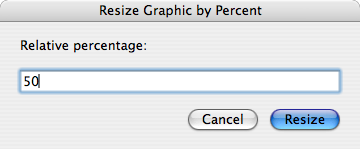
It resizes the selected graphics by the specified percentage.
Download
The “Recenter” version keeps the graphic centered at its original location, which I have found to be rather annoying. Install in ~/Library/Scripts/Applications/Pages/ and invoke with a script runner of your choice.
Notes
Unfortunately, there doesn’t seem to be a scriptable way to determine whether the “Constrain proportions” options is set for a particular graphic. Since this option affects size changes, I simply make the assumption that it is set. It is, by default, for inserted images. For other graphics, check the “Metrics” inspector pane:
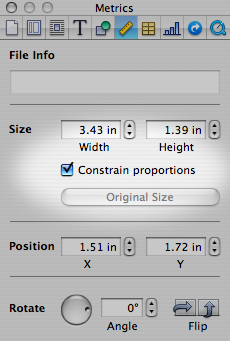
Note that images are not necessarily inserted at their original size. If you want to resize an image to some percentage of its actual size, be sure to click the “Original Size” button before resizing.
This script was written with Pages’ page layout mode in mind, but it should work with graphics in word processing mode, too. There are some rough edges, particularly where handling different sorts of selections is concerned.
Here is a video demonstration.
Posted on Monday, September 24th, 2007. Tags: applescript, mac, pages.