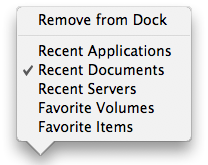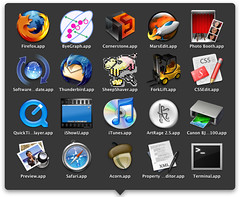Tag Archive: “finder”
Recent Things Dock Stack Revisited
I use the recent applications Dock stack more than I expected when I mentioned it a few weeks ago. So, for those wary of the command line, here’s a tiny application that adds a new “recent things” stack to your Dock.
Download “Add Recent Things Dock Stack.app” (208 KB)
Your Dock will be restarted, so any minimized windows will be revealed. It shows recent applications by default, but you can right-click its icon to choose to show recent documents or servers as well as favorite volumes or items. Mac OS X 10.5 is probably required.
Posted on Tuesday, November 18th, 2008. Tags: dock, finder, mac.
Recent Things Dock Stacks
Hot on the heels of an alternative to opening things with the Dock comes this tip (via Mac OS X Hints) about a different way to open things with the Dock. Fire up Terminal and enter these lines to restart the Dock with a new “recent things” stack:
defaults write com.apple.dock persistent-others -array-add '{ "tile-data" = { "list-type" = 1; }; "tile-type" = "recents-tile"; }' killall Dock Right-click the stack to choose what sort of items to display:
Visit the Appearance system preferences to choose how many items are displayed for each of the “Recent” options. The “Favorite Volumes” option displays connected drives, and the “Favorite Items” option shows the “Places” listed in the Finder sidebar (which can include files and applications as well as folders, by the way).
Here’s an example of what you might see in a Recent Applications stack:
You can run the command more than once to create a couple instances of the stack – useful if you’d like to use more than one of the display options.
Posted on Saturday, September 13th, 2008. Tags: dock, finder, mac.
Select Grep
Update: Now located at https://github.com/anoved/Finder-Scripts/tree/master/Select%20Grep
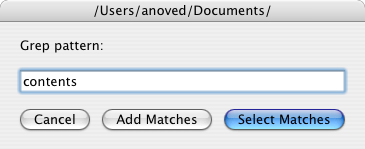
This script for the Finder is derived directly from the venerable lselect. Rather than select files whose names match a certain pattern, Select Grep selects files whose contents match a certain pattern.
Subdirectories are not searched and the pattern is not case sensitive. Extended regular expressions are supported. Compatibility with binary files has not been tested. The specific options given to grep are -liE. The script is easily edited to use different option combinations; please share any improvements.
Put the script in ~/Library/Scripts/Applications/Finder and run it to select files in the frontmost Finder window that contain the search pattern.
Posted on Saturday, December 8th, 2007. Tags: applescript, finder, mac.
Lselect Toolbar Icon
Henrik Nyh has created a great Leopard-themed toolbar icon for lselect. Read his post for more information about using lselect and other useful scripts as Finder toolbar buttons with custom icons.
For your convenience, I’ve prepared a copy of the script as a tiny application ready to drag to your toolbar:
Download lselect toolbar app 15k
This is a fine time to mention that lselect really is quite useful! Use it to quickly select all the files in a folder that match a simple pattern.
Posted on Tuesday, November 6th, 2007. Tags: applescript, finder, mac.
“Open As” Pseudo-Stationery Finder AppleScript
Update: Now located at https://github.com/anoved/Finder-Scripts/tree/master/Open%20As
Use this AppleScript to create and open an explicitly named copy of the selected file or folder. You will be prompted to specify the name and location of the new copy. Clicking “Save” will duplicate the item and open the new duplicate.
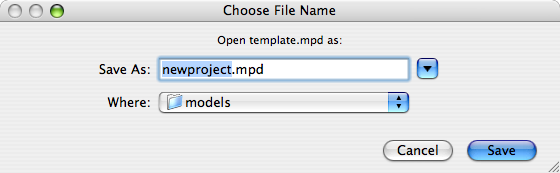
This script is the result of dissatisfaction with some applications’ lack of support for Stationery Pad files. Specifically, the default behavior appears to be for the Finder to create and open a generic duplicate with “copy [#]” appended to the original base filename. I find it more convenient to name the new instance directly, so that is the functionality this script provides. Stationery pads are not required as it works with regular files.
Rigorous testing has not been performed. Be advised that duplication is performed with cp, which ignored the resource fork in early versions of Mac OS X. Therefore, Mac OS X 10.4 is strongly recommended for compatibility with all files.
Download FinderOpenAs.scpt.zip 3.4K
I suggest saving the script in ~/Library/Scripts/Applications/Finder and assigning it the keyboard shortcut Shift-Command-O via FastScripts.
Posted on Friday, August 17th, 2007. Tags: applescript, finder, mac.