Text Justification with the Kindle Collections Plugin for Calibre
I recently mentioned that I used Calibre to enable left justification on my Kindle. More precisely, the justification option is a minor feature of the Kindle Collections plugin. The plugin’s primary purpose is to help organize collections on your Kindle. I find it a bit complicated for that purpose, but I was happy to discover a way to enable left justification. (Turns out there are other ways to do it, too.) Full justification looks great when typeset well, as is usually the case in printed books, but in some circumstances it doesn’t appear quite so stately on the Kindle. In these cases, I prefer the “ragged right” of left justification to distracting gaps or rivers within the text itself.
Download the Kindle Collections plugin. As of the time of this writing, the current version is 1.7.10. Go to Calibre Preferences > Advanced > Plugins and click Load plugin from file. Select the Kindle Collections.zip file you downloaded. Now it should appear in the list of installed plugins:
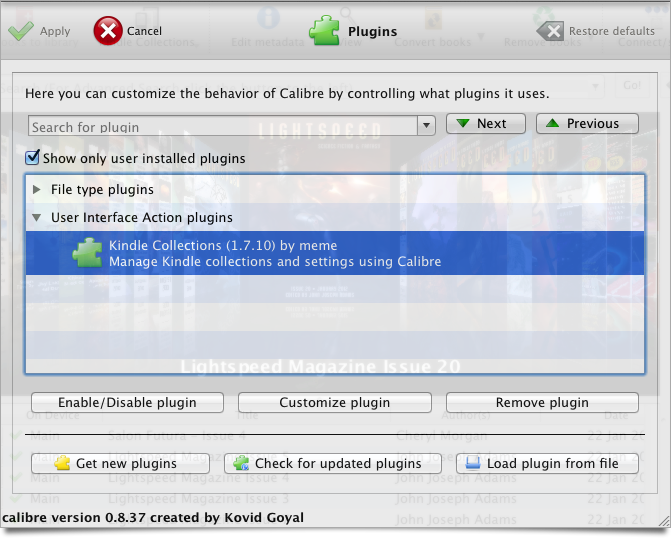
Click Apply and close the preferences window.
When your Kindle is connected by USB, choose Modify Kindle Settings… from the Kindle Collections toolbar button menu:
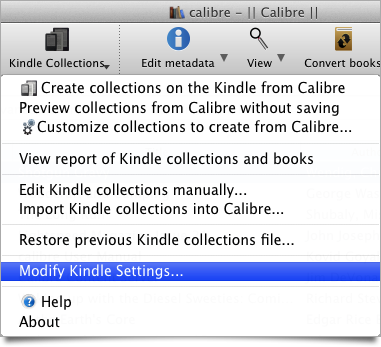
Check Allow changing justification and click Save.
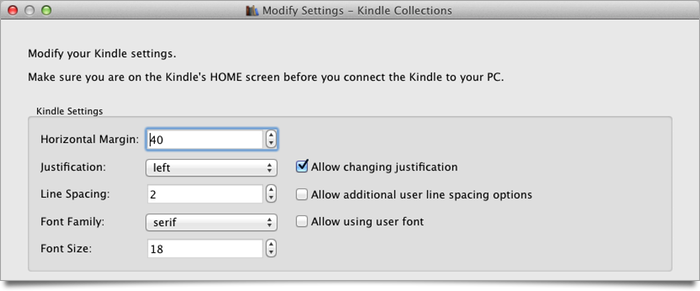
Now you will notice a new option in your Kindle’s font settings panel: justification!
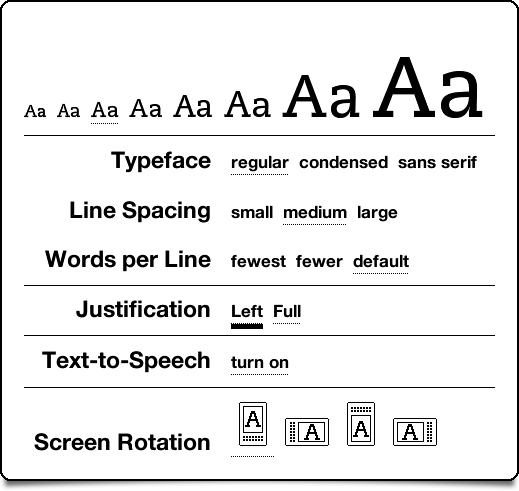
Left justification doesn’t work with all ebooks, unfortunately, but as I learn more about ebook formats it may turn out to be something that can be tweaked as well.
Posted on Monday, January 30th, 2012. Tags: books.
2 Responses to “Text Justification with the Kindle Collections Plugin for Calibre”
Posted by Dad on Tuesday, January 31st, 2012 at 7:52 PM.
So how did you get the “screen shot” of the settings panel off the Kindle and on this post?
Posted by Jim on Tuesday, January 31st, 2012 at 8:53 PM.
Hold down the Kindle’s
ShiftandAltbuttons then pressG. Then when you plug it in by USB you’ll find .gif images of the screen in thedocumentsfolder. (source)