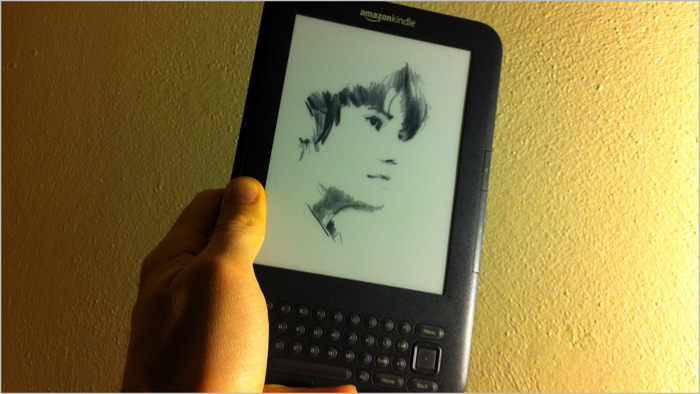Custom Kindle Screensaver Images with kite
The Kindle comes with a set of “screensaver” images that appear on the screen when the device is asleep. Most of the images are portraits of famous authors; a few are images of other artwork. All are appropriate choices for the cover of a reading device – but I’d rather use my own images.
Out of the box, it isn’t possible to customize the Kindle screensaver. However, there are couple of unsupported tools that can enable this feature. I tried installing one called kite and was pleased to find that it worked as described. So I picked out some old drawings and now my Kindle’s got some fresh new faces:
Here’s how to install kite, which is basically a tool for running other scripts:
- Download
kite.zip. - Unzip it and locate the appropriate installer file for your Kindle. (In my case,
update_kite_k3w-3.2.1_install.bin. Usek3wfor WiFi Kindles,k3gfor 3G Kindles, andk3gbfor “international” Kindles. Use the corresponding3.2.1version if the version reported at the bottom of your Home > Menu > Settings screen is greater than or equal to 3.2.) - Plug in your Kindle via USB and drag the installer file to it (don’t put it in a subfolder).
- Unplug your Kindle and go to Home > Menu > Settings > Menu > Update your Kindle.
When you plug in your Kindle again, you will find it now contains a kite folder. Scripts placed in kite/ondrop are executed when the Kindle is unplugged. Here’s how to use this feature to enable custom screensavers:
- Download
screensaver.zip. - Unzip it and drag
screensaver.shinto thekite/ondropfolder on your Kindle. - Unplug your Kindle.
Plug your Kindle in once more, and you’ll find another new folder, screen_savers.
- The
600x800subfolder contains the default screensaver images. Replace them with your own images. (The Kindle will center smaller images and resize larger images to fit the display, but you might as well use images that are actually 600 pixels wide and 800 pixels tall.) - Unplug your Kindle and go to Home > Menu > Settings > Restart to load your custom screensaver images.
Now when you put your Kindle to sleep, you’ll see your own cover images. To change the screensaver again, just put new images in screen_savers/600x800 and restart your Kindle.
Uninstallation
To restore the original screensavers, drag screensaver.sh from kite/unused to kite/ondrop and unplug your Kindle. To uninstall kite itself, drag kite-uninstall.sh to kite/ondrop and unplug your Kindle. (The kite folder will remain, but you can subsequently delete it yourself.) Note that you can uninstall kite without restoring the original screensavers and your custom screensaver will continue to work.