Logging in to the BU VPN
BU offers a virtual private network that allows users to connect to the campus network (and to the internet through the campus network) from at home or around the world. Reasons to do this include accessing files on the office computer or retrieving articles from journal sites that restrict access to subscribing institutions.
Here’s how to set up this sort of connection on your Mac. (I understand the procedure is very similar in Windows.) Go to ssl.binghamton.edu and log in using your standard username and password. Select the PODS domain unless you’re certain another option is appropriate for your account.
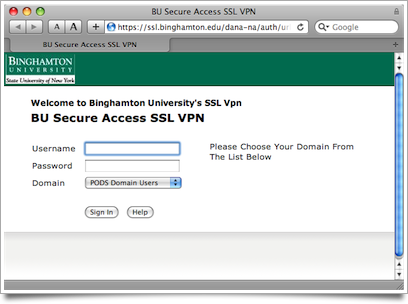
Signing in to ssl.binghamton.edu. Select the PODS domain.
You can access a variety of accounts and services directly through this web page, but to channel all of your computer’s network traffic through the campus network, click the Network Connect Start button.
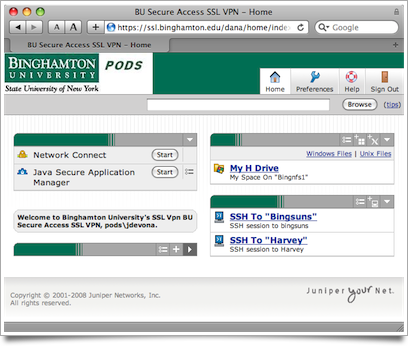
Signed in. Click the Start button next to Network Connect.
The Network Connect utility is installed automatically. You may be prompted to allow this bit of black magic.
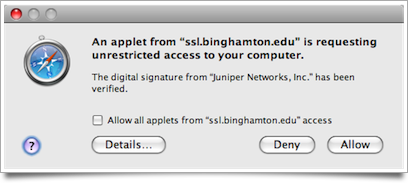
Allow Java to get up in your stuff.
It may take a moment for the program to download.
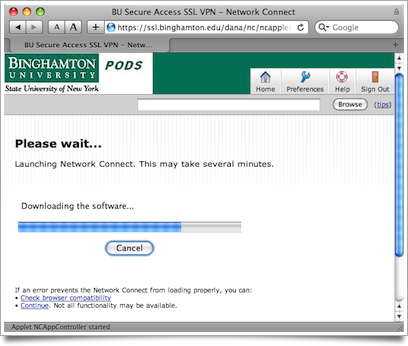
Wait for the connection utility to download and install.
Soon the Network Connect utility will run. Now you are connected to the campus network! You can access shared folders or servers hosted on individual machines invisible to the outside world.
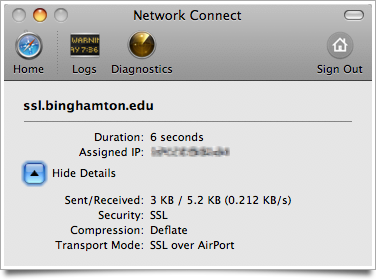
Connected!
Logging in to ssl.binghamton.edu is necessary only to install the Network Connect utility. From now on, you can connect to the VPN by running the utility directly. (It will prompt you for the same login credentials.)
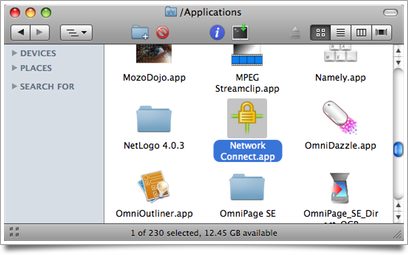
From now on, connect just by launching Network Connect.
Questions? Corrections? Related ideas?
Posted on Wednesday, June 24th, 2009. Tags: mac.